How do I register?
We provide links on our various websites (solutionz.com, travelingtogive.com and Travelingtogive.com) and you may also register from the Portal on the Login page or from a link provided to you by one of our existing users.
Create New Account
When you create a new account, the first thing you will need is the email address of the person that will manage the account. If that is you, you can invite others to the account later. If you register another account with their email, you will not be able to manage the account.
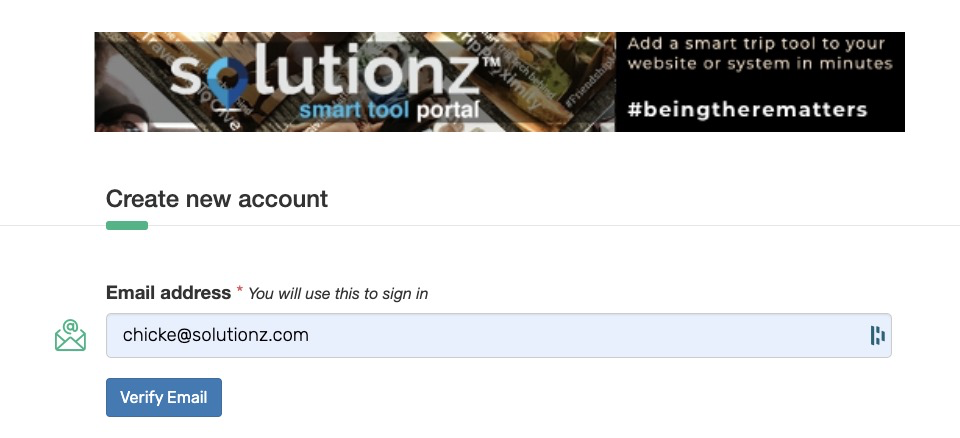
The Portal supports login with a single email and one password into multiple accounts. This allows a Channel Partner to manage their referred accounts, or for an Ad Agency to manage their account base in their use of our tools.
If you are registering with your own email for another account, you will see this message.

If you don't want to create a new account, you may select the No, Login Existing Account button. If you do want to create another account, select Yes and enter your password and click on Submit.
Then the system will prompt for your name and phone number. If you are creating the account for yourself, this will be your name and number. If you are creating it for someone else, we recommend naming it Admin, so you know that this is an account that you manage.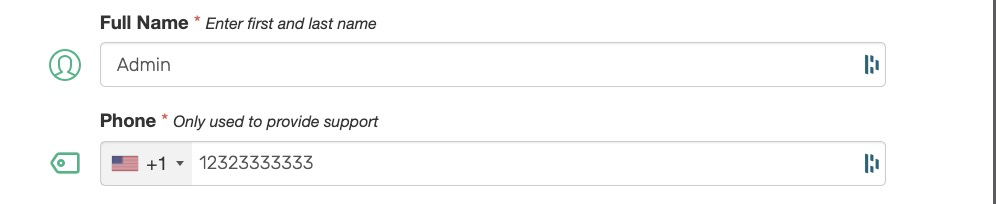
The system will then prompt you for the organization type that you are creating. If it is a company, select Organization. Non-Profit is used for 501c-3 organizations. Anyone else will generally fall under Individual/Group.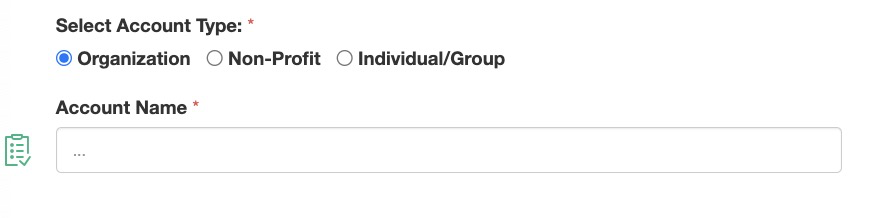
Then, fill in the Account Name. If the system can find the address for the organization, it will fill it in. If not, it will give you the chance to enter the address.

If you enter an address in the Lookup my address field, it will pre-fill it in the other fields and save it to the Account File and create a Venue tool for the organization.
If there is no address available or the account is a non-profit, the system will create an "Anywhere Tool".
Giving Back
Solutionz donates 10% to charity for all new accounts, through an organization known as B1G1. Once you achieve 10 bookings with any or all of your tools or if you were referred by an existing account, you will be able to specify your own Charity.
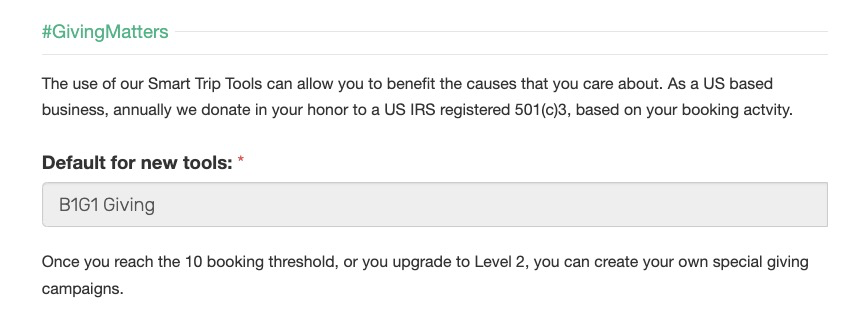
There is a flag to agree on an opt-in basis whether you wish to receive email communications. The system asks you to complete the Captcha equation and press Let's Get Started. It also gives you a link to the Privacy Policy and the Terms of Service. Also provided is a link to our HELP function.
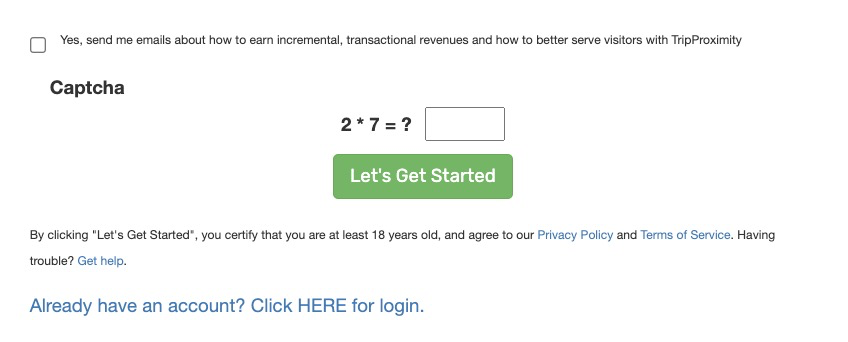
Site placement is easy.
The TravelingToGive widget conforms to the HTML container added to your site. Choosing a location near customers’ decision points creates greater value for you.




