Can I put my Smart Snapshot on my LinkedIn Profile?
Yes, there are three places that you can install it on LinkedIn and it can be a replacement for any Linktr.ee link on social media.
Here is a video that shows you all three ways.
1. Contact Info
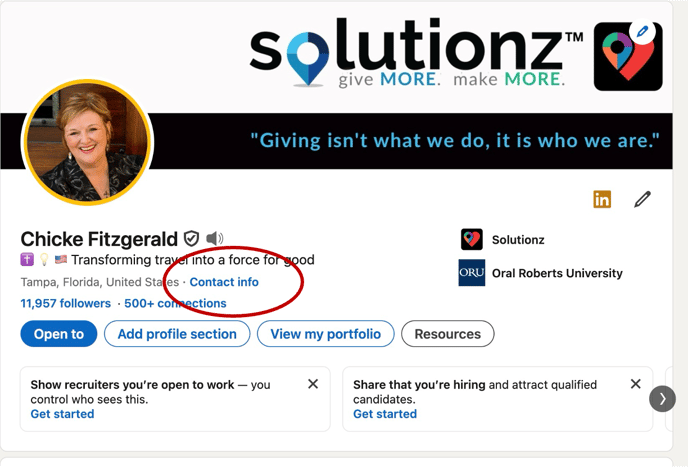
The first and most common is in your CONTACT INFO as a website selection called PORTFOLIO. Simply click on the pencil and scroll to EDIT CONTACT INFO and WEBSITE and enter the URL that we provided to you on the READY TO USE - HOSTED section of the Portal, or if you have installed on your website, put that page link.
2. CUSTOM BUTTON (for LinkedIn Premium Only)

The next is the custom button for Premium LinkedIn users. Again, simply click the pencil on your profile and scroll down to EDIT CUSTOM BUTTON and link the button to your URL. We recommend using View my portfolio, which can be a product or service portfolio, your social media links, your website or YouTube page links or all of them together.

3. Featured Link (for our Ambassadors)
If you are part of our Ambassador group, helping us promote our new products and earning money from referrals, we appreciate featuring us on your profile.
This not only helps people get to your profile, but if they want their own, they can get one. Just ask them to contact you (always a good way to catch up) and you can give them your referral number.
Simply click on the pencil in the Featured section of your profile. Include the following image and a link to your Smart Snapshot with this text:
If you need help sorting out your online presence to make it easy for people to find your info, check out Solutionz' Smart Snapshot tool. Click view to see my Smart Snapshot and PM me if you would like one of your own. As an Ambassador of Solutionz I can get you a free upgrade.

You can add your photo to this image as I did on mine.
If you have any questions, book a 15 minute session with Kelly, our VP of Partner Success
She can also help you learn about our other tools.
Site placement is easy.
The TravelingToGive widget conforms to the HTML container added to your site. Choosing a location near customers’ decision points creates greater value for you.




